Alright, listen up, y’all. We gonna talk about how to kick them pesky devices off your Wi-Fi. You know, like when your internet’s slower than molasses in January? Yeah, that’s probably ’cause too many things are hoggin’ it. So, let’s get this sorted.
First thing’s first, you gotta get into your router’s brain. It’s like the main control panel for your whole internet thingy. Now, how you do this depends on what kind of router you got. But usually, you gotta open up one of them internet browsers – you know, like the Chrome thing, or that Firefox one – and type in some numbers. It’s called an IP address, somethin’ like 192.168.1.1 or maybe 10.0.0.1. Don’t ask me why it’s them numbers, it just is. You might find this number on a sticker on your router, or maybe in the little booklet that came with it. If you can’t find it, just ask your grandkid, they know all this stuff.
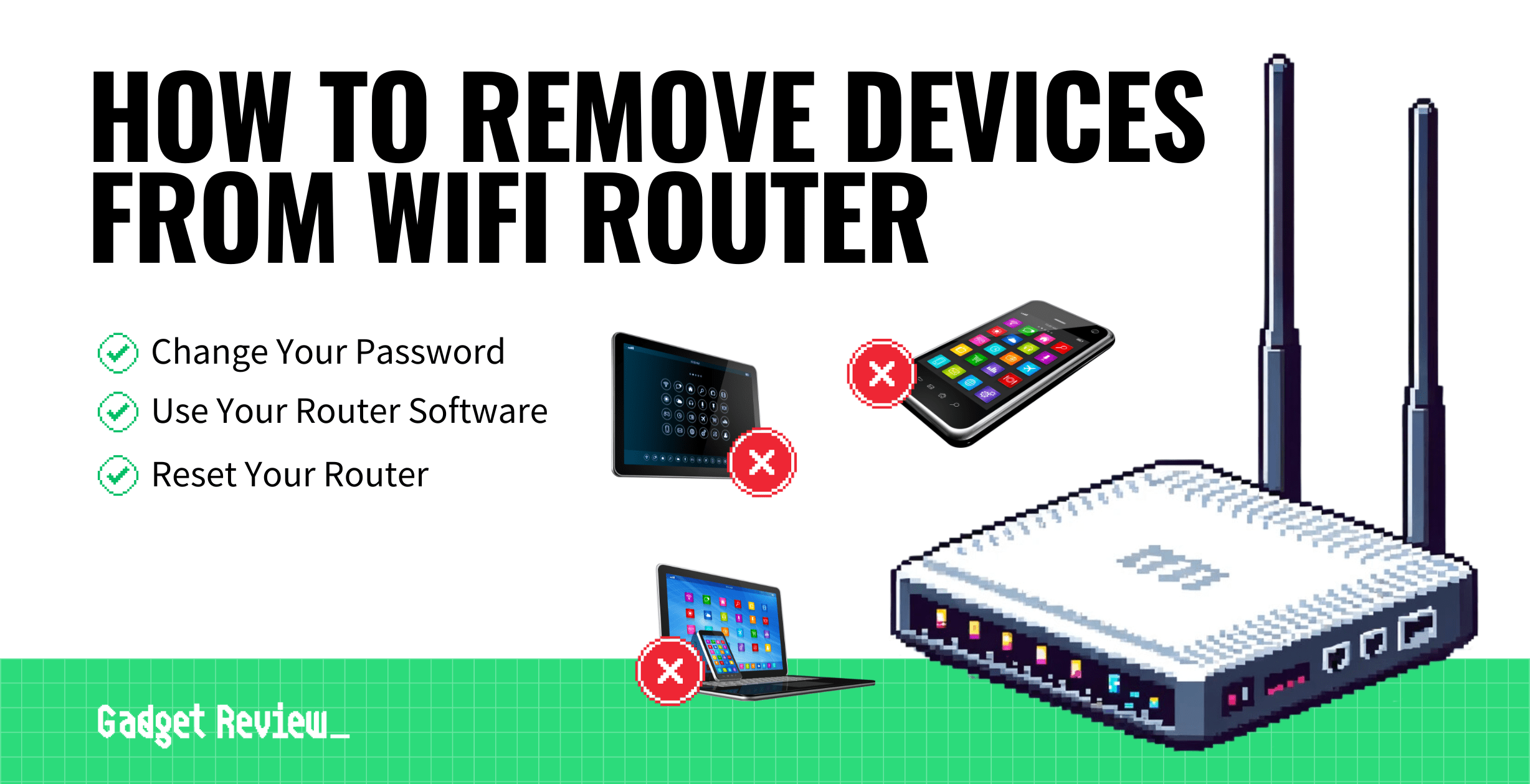
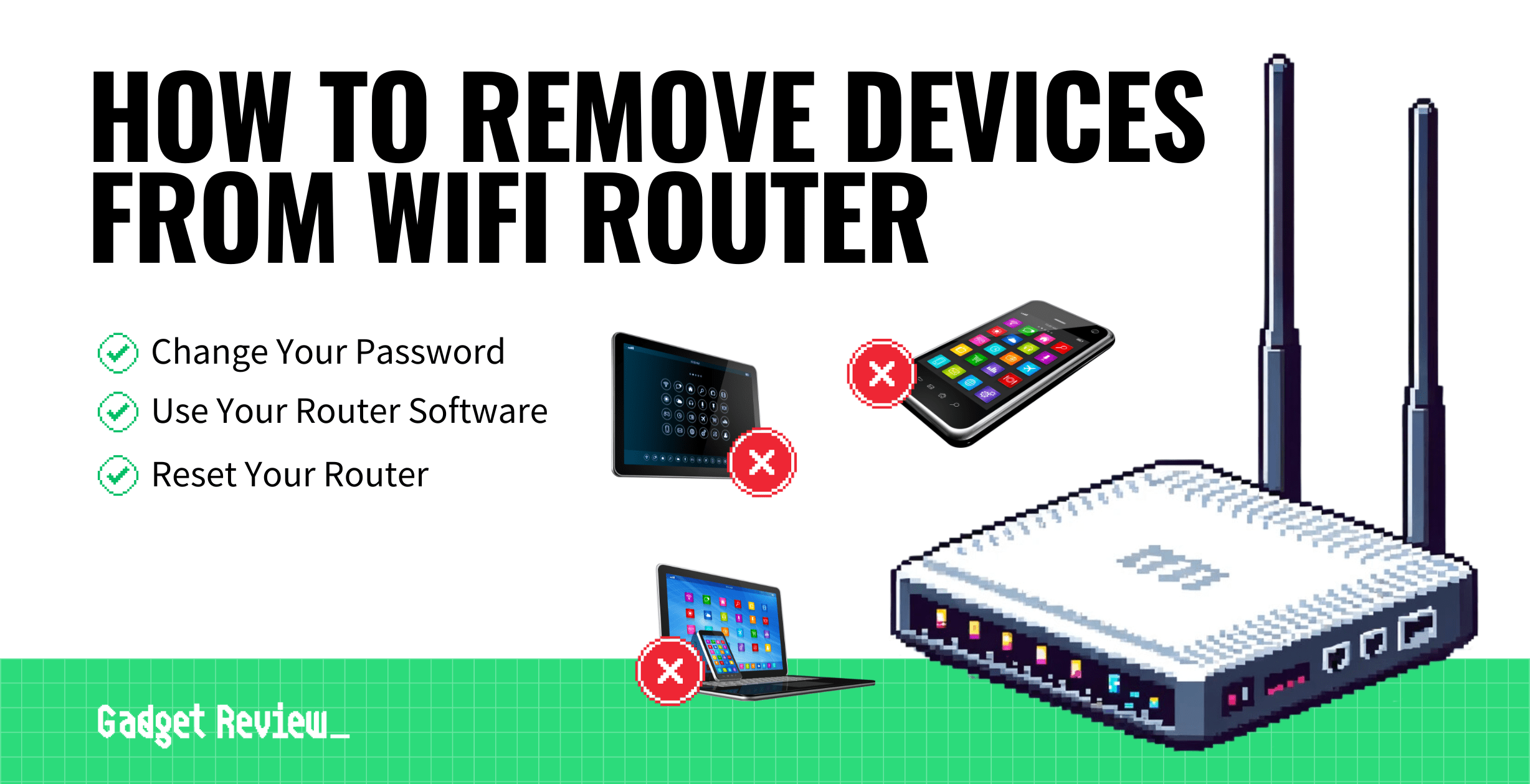
Once you type them numbers in and hit enter, you’ll probably see a page askin’ for a username and password. Again, this is usually on that sticker or in the booklet. Sometimes it’s just “admin” for both, sometimes it’s somethin’ else. Just gotta find it. If you never changed it, it’s probably the default one.
- Find router’s IP address
- Open a web browser
- Type IP address in the address bar
- Enter username and password
Now, once you’re in, it might look a bit scary. Lots of buttons and words you don’t understand. Don’t you worry none. We just lookin’ for one thing: a list of devices connected to your Wi-Fi. It might be called “Connected Devices,” or “Attached Devices,” or somethin’ like that. Every router is different, so you might have to poke around a bit.
Okay, you found the list? Good. Now you should see all the things usin’ your Wi-Fi. Phones, computers, TVs, maybe even that fancy doorbell your neighbor got. You gotta look for the ones you don’t recognize, or the ones you don’t want on there. Sometimes it just shows a bunch of gibberish names, so you gotta use your common sense. Like, if you know you only got two phones, and you see three phones on the list, then one of them ain’t yours.
Alright, now comes the fun part: kickin’ ’em off! Usually, there’s a button next to each device that says somethin’ like “Disconnect,” or “Remove,” or maybe even “Block.” Just click that button, and boom! They’re gone. Some routers let you give names to your devices, which makes it easier to see who’s who. If you can do that, you should. Makes things a whole heap simpler later on.
Now, sometimes you just want to turn off the Wi-Fi altogether. Maybe you’re goin’ on vacation, or you just don’t want anyone usin’ it at night. You can usually find an option to disable the Wi-Fi in the router settings too. It’s usually under somethin’ like “Wireless Settings” or “Wi-Fi Settings.” Just flip that switch, and the Wi-Fi is off. Flip it back on when you want it back.
Why would you wanna do all this, you ask? Well, for starters, if too many folks are on your Wi-Fi, it’s gonna be slow. Like, real slow. And sometimes, you don’t want certain people usin’ your internet, especially if they’re downloadin’ big movies or somethin’. That eats up all your data, and then you gotta pay extra. Nobody wants that.
Another thing, sometimes you got them hackers tryin’ to get into your stuff through your Wi-Fi. Kickin’ off strange devices helps keep them out. It’s like lockin’ your doors at night, only for your internet. Keepin’ your Wi-Fi safe is important, you know. Don’t want no strangers pokin’ around in your business.
So there you have it. That’s how you disconnect a device from your router. It ain’t rocket science, even this old lady can do it. Just remember, find your router’s IP address, log in, find the list of devices, and kick ’em off. And if you get stuck, just ask your grandkid. They know all about this newfangled technology.


And one more thing, sometimes you gotta change your Wi-Fi password. Especially if you think someone you don’t want has gotten a hold of it. You can usually do that in the router settings too, under them “Wireless Settings”. Just make it somethin’ hard to guess, not your dog’s name or your birthday. And for goodness sake, write it down somewhere so you don’t forget it yourself!
Tags: Wi-Fi, Router, Disconnect Device, Network, Internet, Security, Troubleshooting, Manage Devices



