What is Force Randomization for Images?
You know, sometimes things need a little twist to make them safer. That’s where force randomization for images comes in. Now, I ain’t talking about changing pictures on your desktop, but more like a security feature on your computer. It’s something that helps protect your system from bad folks who might want to mess with your memory and get into places they shouldn’t be. You see, most computers store things like programs and data in memory, and if someone knows where all that stuff is stored, they can take advantage of it. That’s not good! So, force randomization helps mix things up so it’s hard for anyone to figure out where anything is sitting. It’s like hiding your keys in different spots so no one can guess where you’ve put ’em!
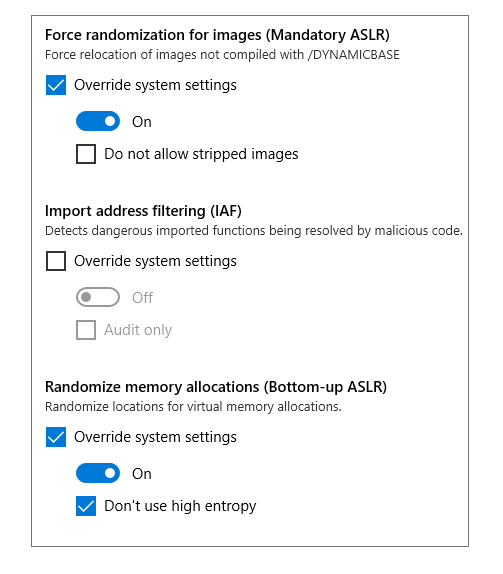
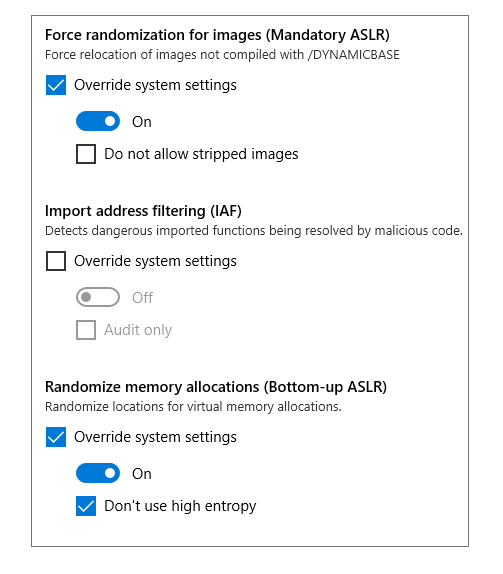
Why Do We Need This Force Randomization?
Now, let me tell ya, the reason for this randomization is simple: security! If everything stays in the same spot, like your favorite chair in the living room, then a bad person could find it and take advantage of that spot. But if you keep moving things around, like switching up where you sit, it makes it harder for the bad folks. So, with force randomization, this security feature messes with the memory locations so that if a hacker tries to break in, they’re just guessing, and guess what? They’ll never get it right!
How Does It Work on Your Windows?
If you’ve got a Windows computer, it’s built right in. You don’t even have to think about it most times. But there’s an option to turn it on or off if you feel like it. You can find it in the Windows Security settings. Here’s what you do: Open up the Windows Security app, click on ‘App & Browser Control’, and then look for the ‘Exploit Protection’ settings. In there, you’ll find something called ‘Force randomization for images’—this is the part we’re talking about! You can turn it on, and just like that, your computer’s a little more protected.
Why Should You Turn This On?
Well, let me put it this way: the more layers of protection you have, the harder it is for someone to break in. By using force randomization, you’re adding a shield against hackers who might try to exploit your system. It’s a simple feature, but it makes a big difference in keeping things safe. Think of it like locking your front door—yes, it’s a small thing, but without it, someone could just walk right in. That’s what we’re trying to prevent here.
Does it Affect Your Computer’s Performance?
Now, some folks might worry that turning on these features will slow things down. In most cases, force randomization doesn’t really affect the performance much. The computer’s still gonna run just fine! Sure, it’s doing a bit more work to shuffle things around, but the protection it provides far outweighs any tiny slow-downs. It’s like putting on an extra coat in the winter—you’re still gonna get where you need to go, just with a little more warmth!
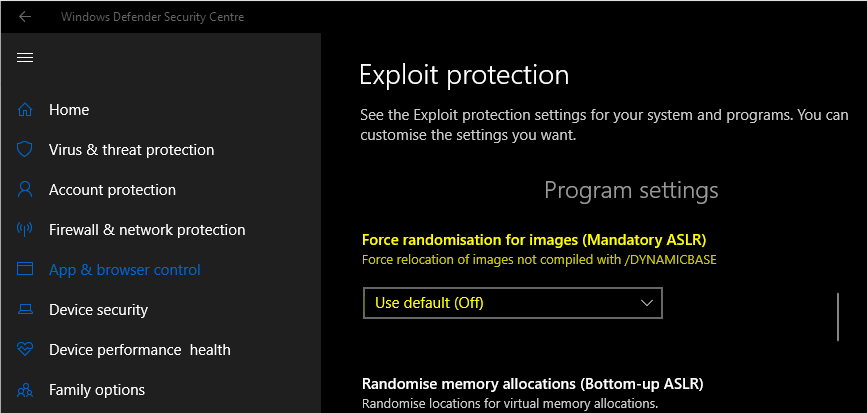
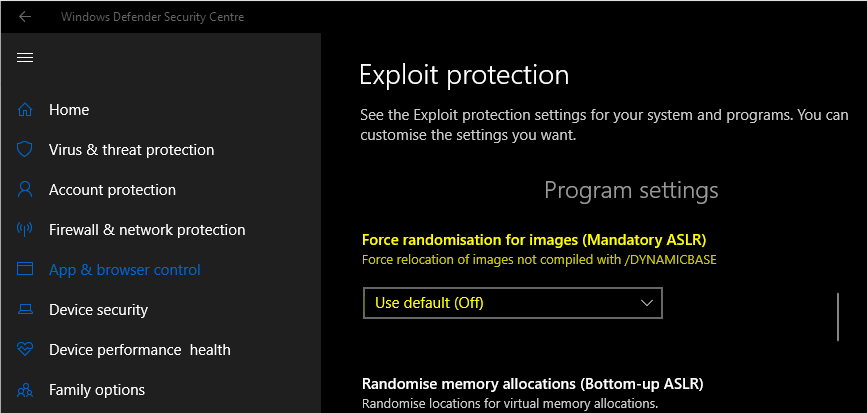
Can I Disable This Feature?
Well, if for some reason you don’t want this feature, you can turn it off. But I wouldn’t recommend it. It’s there to help, and the truth is, without it, your computer’s a little more vulnerable. But hey, it’s your computer, and you can do as you like. If you decide to turn it off, you can always go back and turn it on again when you realize the importance of keeping things safe.
Conclusion: A Little Protection Goes a Long Way
So, there you have it! Force randomization for images is a simple but mighty feature that helps keep your computer safe. It shuffles things around in memory so no one can easily figure out where things are and exploit them. It’s like putting your valuables in a secret spot where nobody knows, and no one can find ’em. It might not be flashy, but it’s sure important. And it won’t slow you down either! Just remember to turn it on and let your computer do its job of keeping your stuff safe!
Tags:[Force Randomization for Images, ASLR, Windows Security, Mandatory ASLR, Exploit Protection, System Security, Randomization for Windows, Memory Protection]



