Well, I reckon some folks don’t realize how important it is to keep the time on their Linux machine right. You know, just like how we check the time on our old-fashioned clocks to make sure we’re not missin’ supper, it’s the same with computers. If your computer time’s all wrong, things just don’t work out right. It might mess up your emails, make it hard to connect to other computers, or even mess with some programs. So, let me tell ya, there’s this thing called NTP, or Network Time Protocol, that’ll help you keep your computer’s clock nice and accurate, just like a ticking clock in the parlor.
Now, NTP is a system that lets your Linux computer sync up its time with the internet. The internet has these big time servers out there that make sure every computer around the world is working with the same time. You wouldn’t want your computer to think it’s midnight when the sun’s still high in the sky, right? That’d be all sorts of confusing.
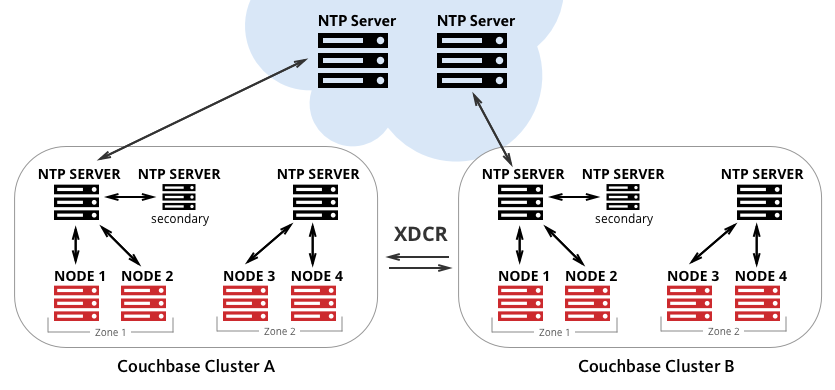
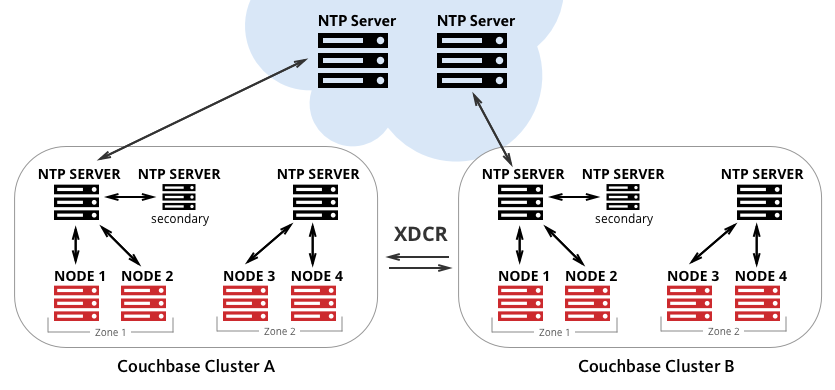
Setting Up NTP on Linux
First thing’s first, you gotta make sure you got NTP installed on your machine. Now, don’t go panicking! It’s easier than baking a pie. Most Linux systems come with NTP already installed, but if yours don’t, you can add it real quick. Just open up your terminal—don’t be scared of that thing—and type in these commands:
- sudo apt-get install ntp (for Ubuntu, Debian, or other similar systems)
- sudo yum install ntp (for Red Hat, CentOS, and similar systems)
Once you’ve done that, it’s time to start the NTP service. All you gotta do is type this in:
- sudo systemctl start ntp
And if you want NTP to start up automatically every time your computer boots, just type:
- sudo systemctl enable ntp
Checkin’ the Time
Now, after you’ve got it all set up, you’ll wanna make sure everything’s workin’ right. To check if NTP is doin’ its job, you can use this command:
- ntpq -p
This will show ya a list of the time servers your computer is talkin’ to. If all’s well, you’ll see a bunch of numbers that show how close your computer’s time is to the real deal. You want that number to be as small as possible. The smaller the number, the better the sync, ya see?
Also, you can use this command to see the time status:
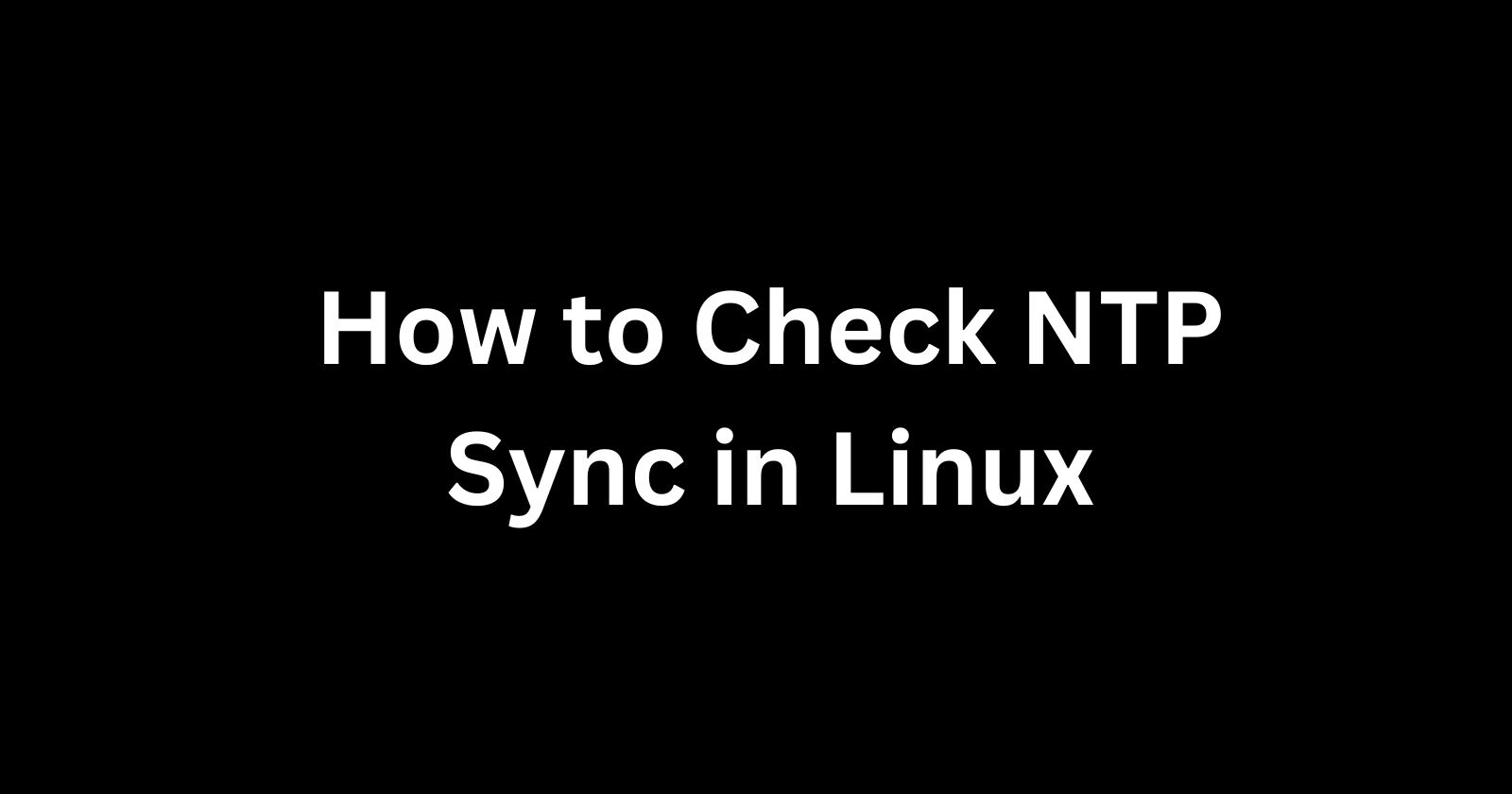
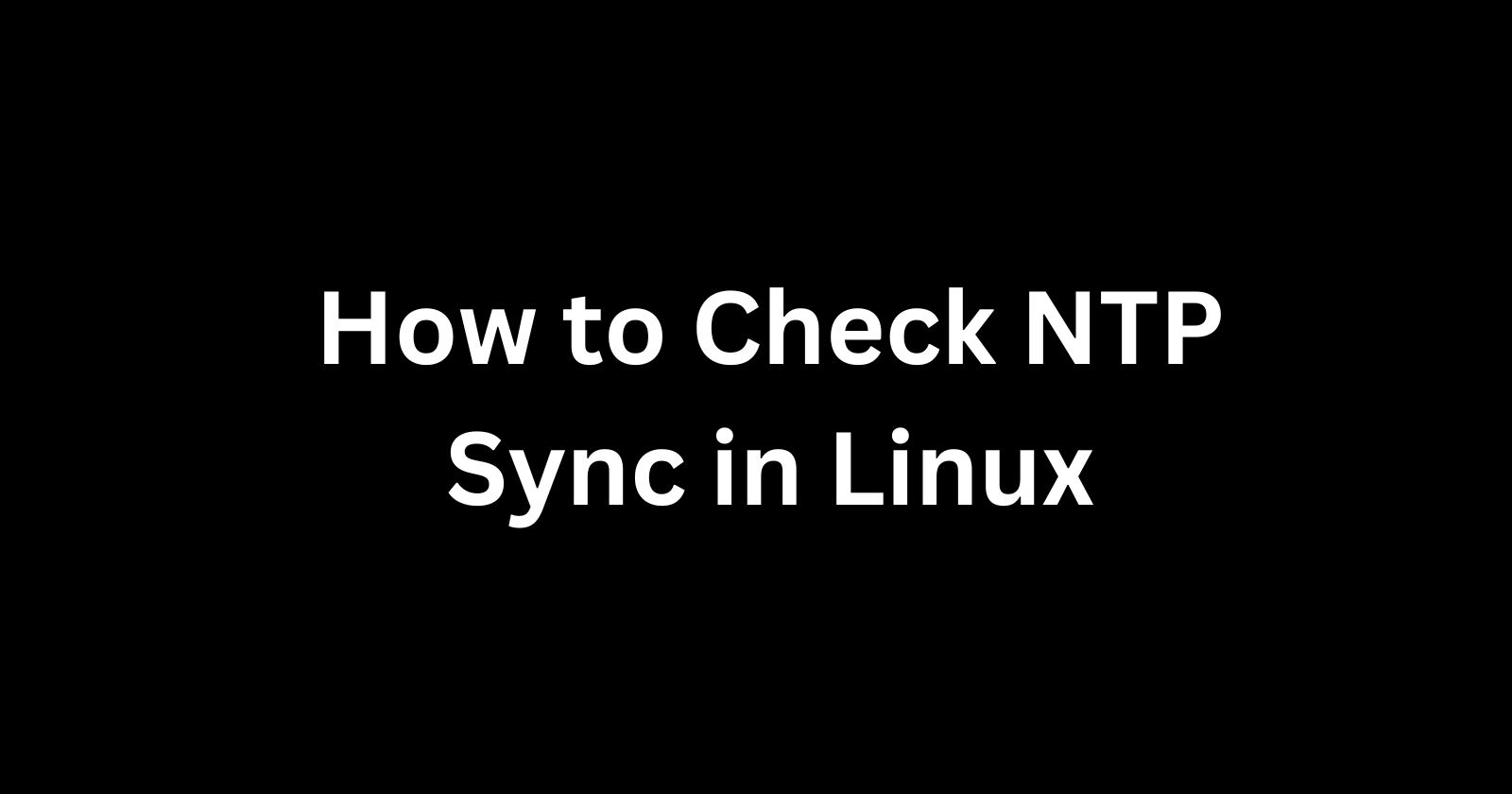
- timedatectl
This’ll show ya if your system’s using NTP and if it’s synced properly. If everything’s lookin’ good, you’re all set, my dear!
What to Do If Things Go Wrong
Now, let’s say things ain’t goin’ quite right. Maybe the time’s still wrong after you set it up, or maybe NTP ain’t workin’ like it should. First, you might want to check your internet connection—sometimes NTP needs a good strong connection to get the time from them servers. If everything’s fine with the connection, try checkin’ the NTP status again with:
- ntpstat
If it says “unsynchronized,” well, maybe it’s time to restart your NTP service or double-check your server settings. You can restart it like this:
- sudo systemctl restart ntp
If that don’t work, there might be a problem with your NTP configuration. You might wanna check the NTP config file, which is usually found at /etc/*. Make sure it’s got the right time servers in there. You can even change it to use servers closer to you, if you like, for a faster sync. Or, if you’re on a newer system, you might wanna use systemd-timesyncd instead of NTP, which works a bit differently but still gets the job done.
Other NTP Clients
There are other ways to sync your time on Linux, too, besides just using the full-on NTP service. One of them is called ntpdate. This one’s a little quicker, and it’ll manually sync the time just once when you ask it to. You can run this command like so:
- sudo ntpdate *
This’ll set your time by connectin’ to a public time server. Just don’t forget, it ain’t gonna keep syncing your time like NTP does; it just does a quick check and sets it up for you. If you want it to keep syncing, you’ll need to set up a cron job to run it every now and then.
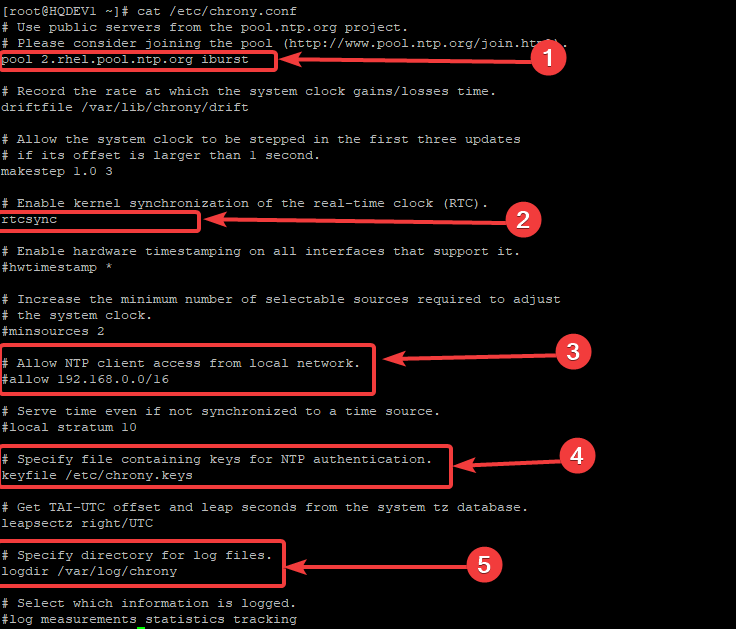
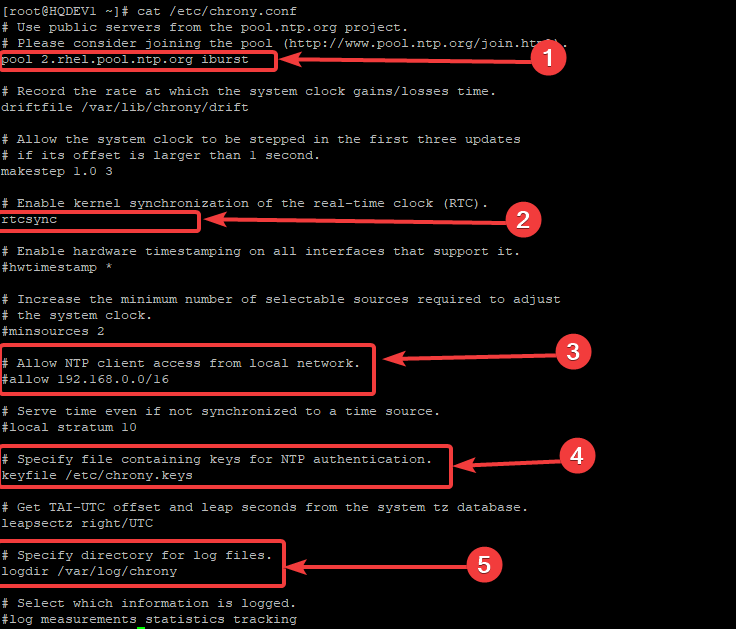
Why It Matters
Well, you might be wonderin’ why bother with all this. Ain’t the time good enough on its own? But trust me, it makes a big difference. If your computer’s time’s wrong, it can mess with your logs, break secure connections, and cause all sorts of headaches. Plus, when you’re workin’ with other machines or servers, they all need to be synced up to the same time to avoid confusion. Just think about it like making sure all your clocks are set right in the house so you can’t blame the rooster when it’s time for breakfast!
So there ya go, that’s how you set up and take care of your Linux system’s time with NTP. It’s simple as pie, and it’ll save you a lot of trouble down the road. Happy computin’, and may your clock always be right!
Tags:[linux, ntp, network time protocol, time sync, system time, linux commands, timedatectl, ntpdate]



