Okay, so I had a bit of a scare today with my GeForce drivers. It all started when I noticed my games weren’t running as smoothly as they used to. I figured it was probably time to update my drivers, you know, the usual routine. So, I opened up GeForce Experience and hit that “Check for Updates” button. It found a new driver, awesome! I clicked “Download,” and that’s when the trouble began.
The download seemed to go okay, but when it came time to install, it just wouldn’t. I kept getting this vague error message that didn’t really tell me anything helpful. “Installation failed,” it said. Great, thanks for that. I tried it a couple more times, thinking maybe it was just a hiccup. No dice. Still wouldn’t install.
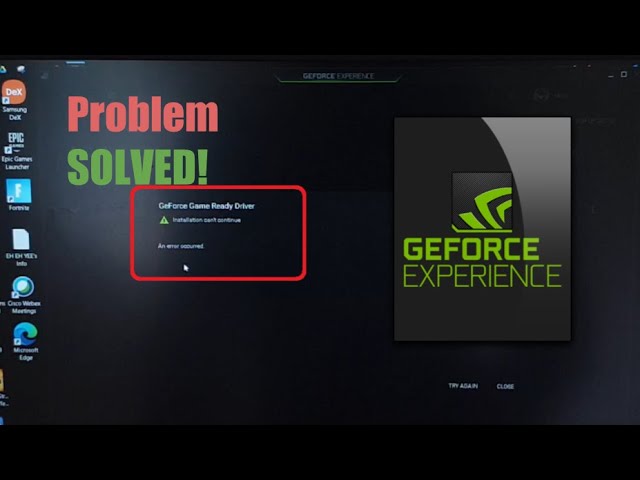
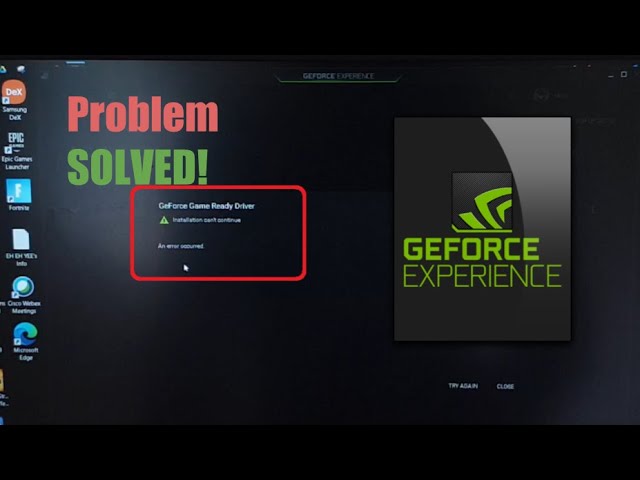
So, first thing I did was the good old-fashioned reboot. You know, turn it off and on again. I hoped that would clear up whatever was causing the problem. After the reboot, I tried the installation again. Nope. Still stuck. I was starting to get a bit frustrated at this point. It’s usually such a straightforward process.
Next, I thought, maybe there’s something else running on my computer that’s messing with the installation. Some other program that didn’t like the new driver. So, I went through and closed down everything I could think of that might be interfering. Even stuff that seemed totally unrelated. You never know, right?
- Closed background apps
- Disabled my antivirus temporarily
- Made sure Windows Update wasn’t doing anything
After that, I tried the installation one more time. Crossed my fingers, held my breath…and…failure. Still. At this point, I was starting to think maybe the issue was with the driver itself. Or maybe something was seriously wrong with my system.
Then I remembered something about running installers as an administrator. Maybe the installer needed some extra permissions to do its thing. So, I right-clicked on the GeForce Experience icon and chose “Run as administrator.” It asked me if I was sure, and I clicked “Yes” with more determination than ever.
Went through the installation process again, and guess what? It worked! Finally! I don’t know why I didn’t think of the administrator thing sooner. But hey, live and learn, right? My games are running smoothly again, and I’m just relieved that I didn’t have to do anything too drastic. Still, it was a good reminder to always try the simple solutions first. And when in doubt, run it as admin!



