Alright, listen up, y’all. Gonna tell ya how to get that AltStore thingy back on your phone, ya hear? It’s like when you gotta replant them tomatoes after a big storm, kinda the same deal.
First off, what is this AltStore anyways? Well, it’s like a secret little store on your phone, where you can get them apps that Apple don’t want ya to have. Like them fancy tools or games, you know? But sometimes, things go wrong and you gotta reinstall it. Don’t you worry, it ain’t rocket science.
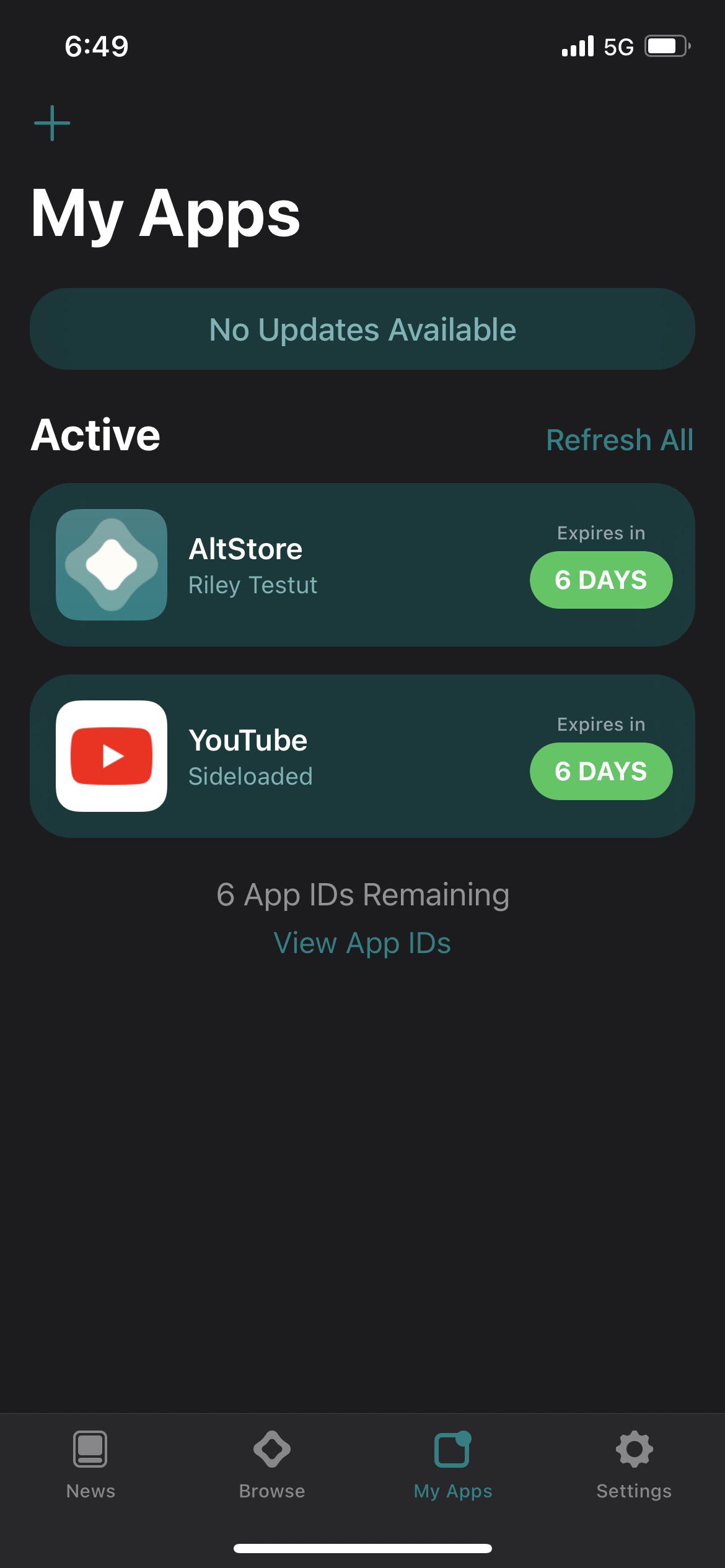
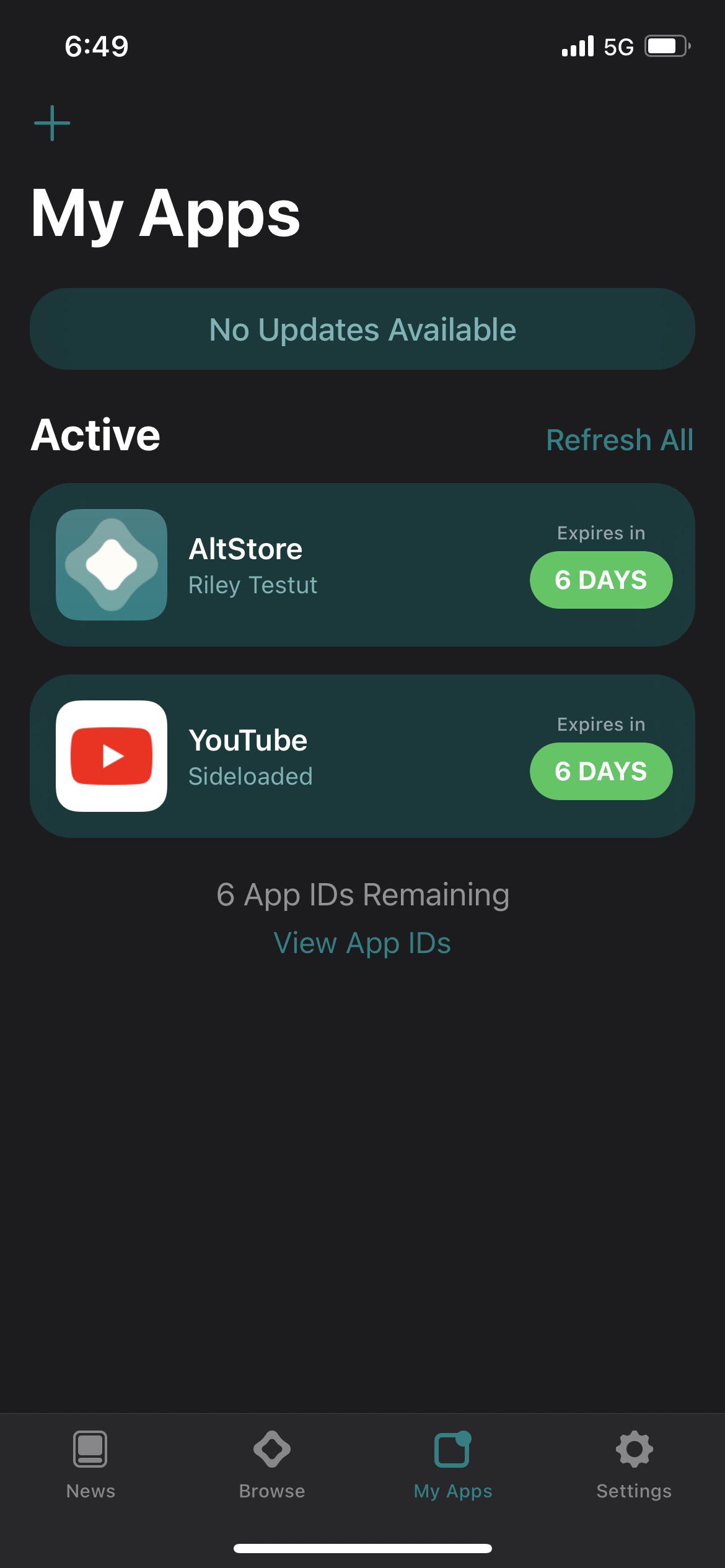
Now, you gotta have this thing called AltServer on your computer. Think of it like the mama hen, and AltStore is the little chick. The hen gotta be there for the chick to do its thing. So make sure that AltServer thingy is running on your computer. If it ain’t, well, go find it and start it up. It’s usually down there in that little corner of the screen, where all them tiny pictures are.
- First, you gotta plug your phone into the computer, just like when you’re charging it up. But make sure you use that good cord, not some flimsy one.
- Then, you gotta find that AltServer icon down in the corner, right? Click on it with that mouse thingy. You’ll see a bunch of words, but don’t you fret. Look for the one that says “Install AltStore” and click on that.
- Now, it’s gonna ask you for your Apple ID. That’s the same thing you use to download apps from the regular store, the one Apple likes. Just type it in, it’s safe, I reckon.
Sometimes, things don’t go smooth, like when the tractor gets stuck in the mud. You might see some numbers or words pop up, talking ’bout errors. Don’t you panic. It could be ’cause you didn’t install iTunes or iCloud right. See, them things gotta be from Apple’s website, not that Microsoft store thingy. So go and get the right ones, then try again. And make sure that “firewall” thingy on your computer ain’t blockin’ AltServer. It’s like a fence, gotta let AltServer through the gate.
Okay, so you got AltStore back on your phone. Good job! But them apps you get from there, they ain’t gonna last forever. They expire after seven days, like milk gone bad. So you gotta refresh ’em. But don’t you worry, if your computer is on and AltServer is runnin’, it’ll do it for you automatically. Just make sure you’re on the same internet, like you’re both in the same house. If you want to do it yourself, there’s a button that says somethin’ ’bout days, press that.
Remember, AltServer is for your computer, and AltStore is for your phone. The server is what puts the store on your phone and keeps them apps fresh. You gotta reinstall AltStore every now and then, especially if you change your Apple ID or somethin’. It’s just like when you gotta re-tie your shoelaces, gotta keep things tight.
So, there you have it. It ain’t so hard, right? Just follow them steps, and you’ll have that AltStore back on your phone quicker than you can say “apple pie.” And if you get stuck, just ask someone who knows about these computer things. There’s always someone around who can lend a hand. Now go on and get them apps, but don’t go gettin’ into too much trouble, ya hear?
Reinstalling AltStore ain’t a big deal, just like replanting them tomatoes. Keep your Apple ID handy, make sure AltServer is running, and connect your phone to the computer. And if things go wrong, check them iTunes, iCloud, and firewall things. You’ll get it, I know you will.
And don’t forget to keep them apps refreshed. You don’t want them to expire on ya, do ya? It’s like keepin’ an eye on the weather, gotta stay prepared. With AltStore, you can have all sorts of fun things on your phone, so don’t let a little reinstall scare you away.
Just remember, take it slow and steady. It’s not a race. And if you mess up, well, just start over. Ain’t no shame in that. We all make mistakes, even them fancy computer folks. So go on and get that AltStore back, and have yourself some fun.
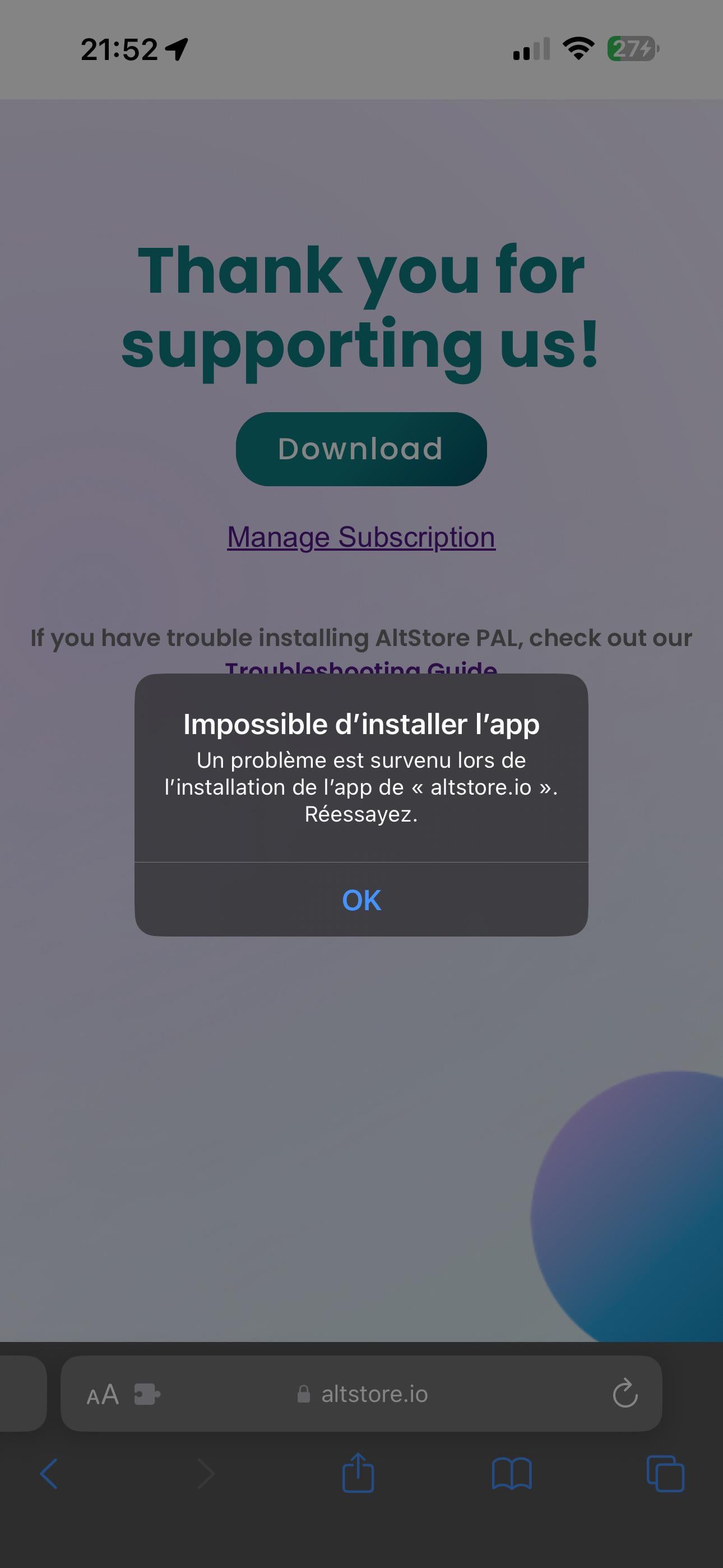
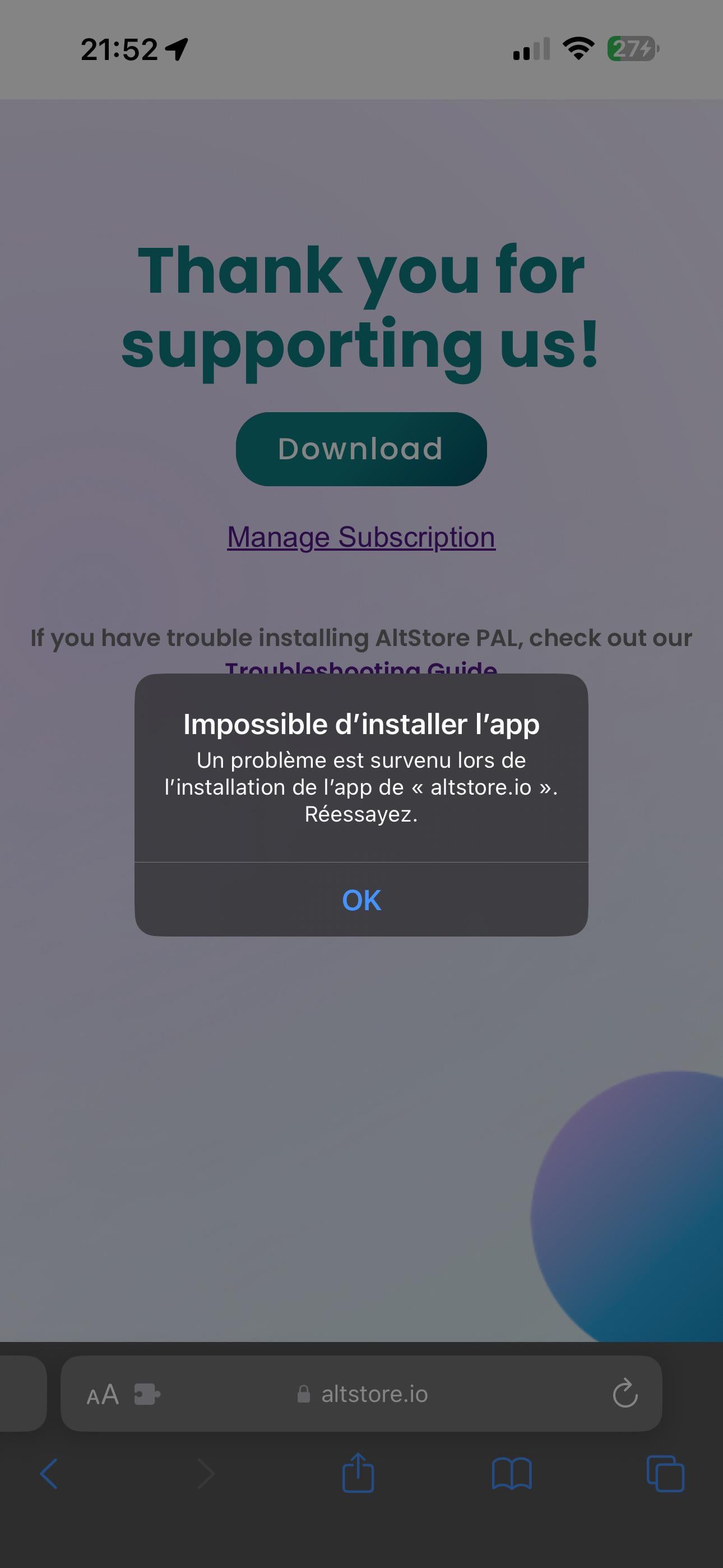
Tags: [AltStore, Reinstall, iOS, iPhone, AltServer, Apple ID, Apps, Sideload, Troubleshooting, Install]



