Well now, if you got yourself an iPhone and you’re tryin’ to get it workin’ with Ubuntu, let me tell ya, it ain’t as hard as it looks. You just need a few tools and a little patience, and you’ll have that thing talkin’ to your Ubuntu system in no time! Now, sit tight, I’ll walk you through the whole process.
First thing you gotta know is that Ubuntu don’t always play nice with iPhones outta the box. But don’t fret! With a few simple steps, you’ll get it workin’ just like a charm. We’ll start with somethin’ called libimobiledevice. Sounds fancy, huh? But it’s really just a little piece of software that lets your Ubuntu computer talk to your iPhone. You’re gonna need it, trust me.
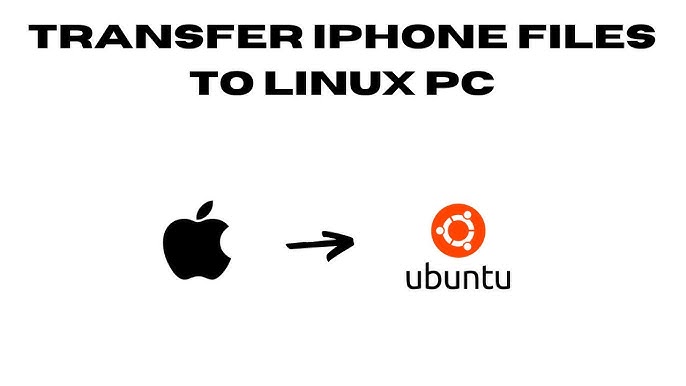
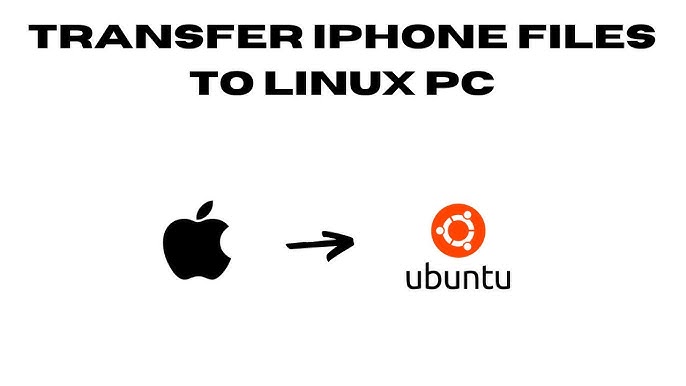
Now, to get this here tool installed, you gotta open up that terminal. Don’t get scared, it’s just a black box where you type things in. Just click on Applications, go down to Accessories, and select Terminal. Once it’s open, type in this command:
sudo apt-get install libimobiledevice
Hit enter, and Ubuntu will do its magic. You might need to enter your password, so just go ahead and do that. Once it’s done, you got the software installed. Easy, right?
After that, you’ll need to make sure your iPhone is plugged into your computer. Plug it right in with that cable you got, and let’s move to the next step. Now, you need to tell Ubuntu where to find your iPhone. We’ll make a little folder on your system where it can “mount” the device, just like putting it on a shelf so it’s easier to reach. Type this in the terminal:
mkdir ~/iphone
This here creates a new folder called “iphone” right in your home directory. Now, we need to mount your device. Don’t worry, just type this command in:
ifuse ~/iphone
If all goes well, your iPhone will show up in that folder. You can now go in there and grab all your pictures, music, and whatever else you need. Pretty simple, right?
Now, sometimes, your iPhone might need a little nudge to get goin’. If it doesn’t work the first time, just try again. And don’t forget, if you ever run into trouble, you can always check if your iPhone is detected by typing this command:
ideviceinfo
This will give you all kinds of info about your device, so you know if it’s properly connected. If it shows up, you’re good to go! If not, check your cable and try again.
Now, let me tell ya, transferin’ files between your iPhone and Ubuntu is as easy as pie once you got it set up. You can move photos, videos, and music around just by draggin’ and droppin’ ‘em in the folder you created. But don’t forget, some things like contacts and messages might still need a little more work, but for the basic stuff, this will do just fine.
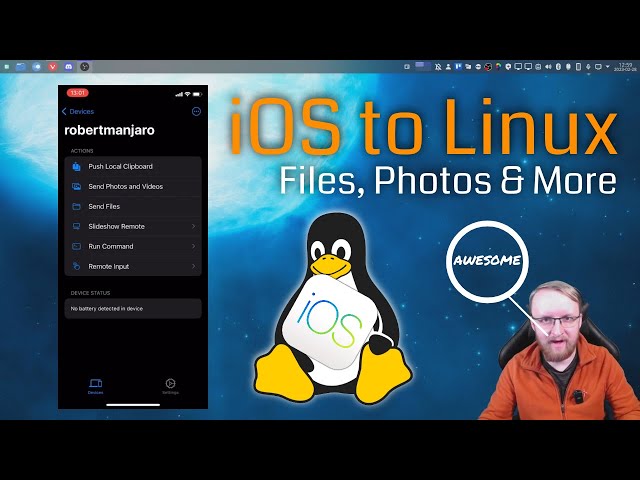
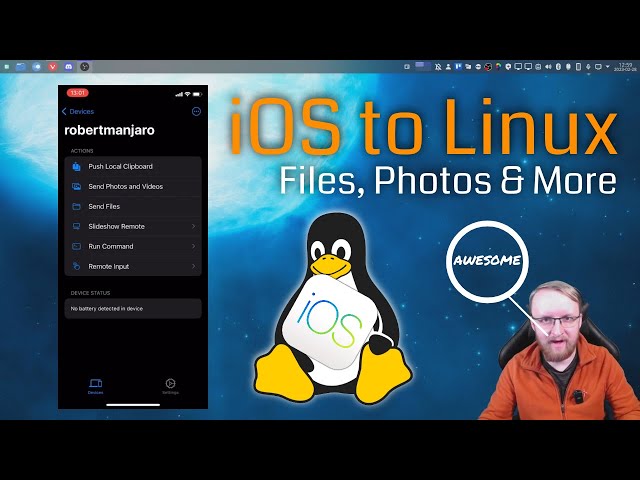
And that’s about all there is to it. Ubuntu and iPhone ain’t always the best of friends, but with a little help from libimobiledevice, they can get along just fine. If you follow these steps, you’ll be sendin’ and receivin’ files like a pro in no time!
Tags:[iphone, ubuntu, libimobiledevice, transfer files, mount iphone, linux, terminal, file transfer, tech tutorial]



