If you’re using Arch Linux and you want to keep things light and simple, then you might wanna take a look at LightDM. It’s a free, open-source display manager that’s designed to be fast, lightweight, and easy to extend. Folks like it because it doesn’t take up too much of your system’s resources, and it can work with different desktop environments. So, let’s dive into how you can install and configure LightDM on your Arch system.
Now, first things first. If you’re on Arch Linux and you haven’t set up LightDM yet, don’t worry, it’s not all that hard. You’ll need to install a few packages and do some configuration. But trust me, once you get it up and running, you’ll appreciate the speed and simplicity it brings. It’s not like those bloated display managers that slow everything down. LightDM is clean and neat, just like a well-kept house.
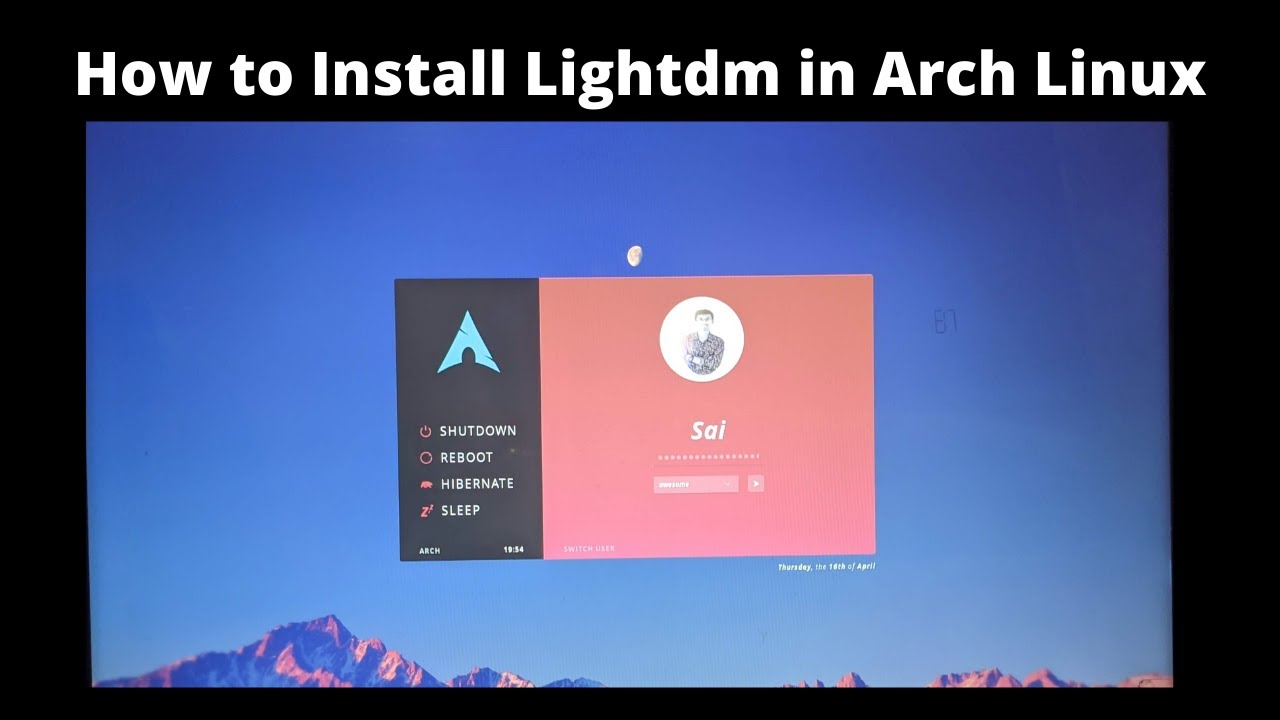
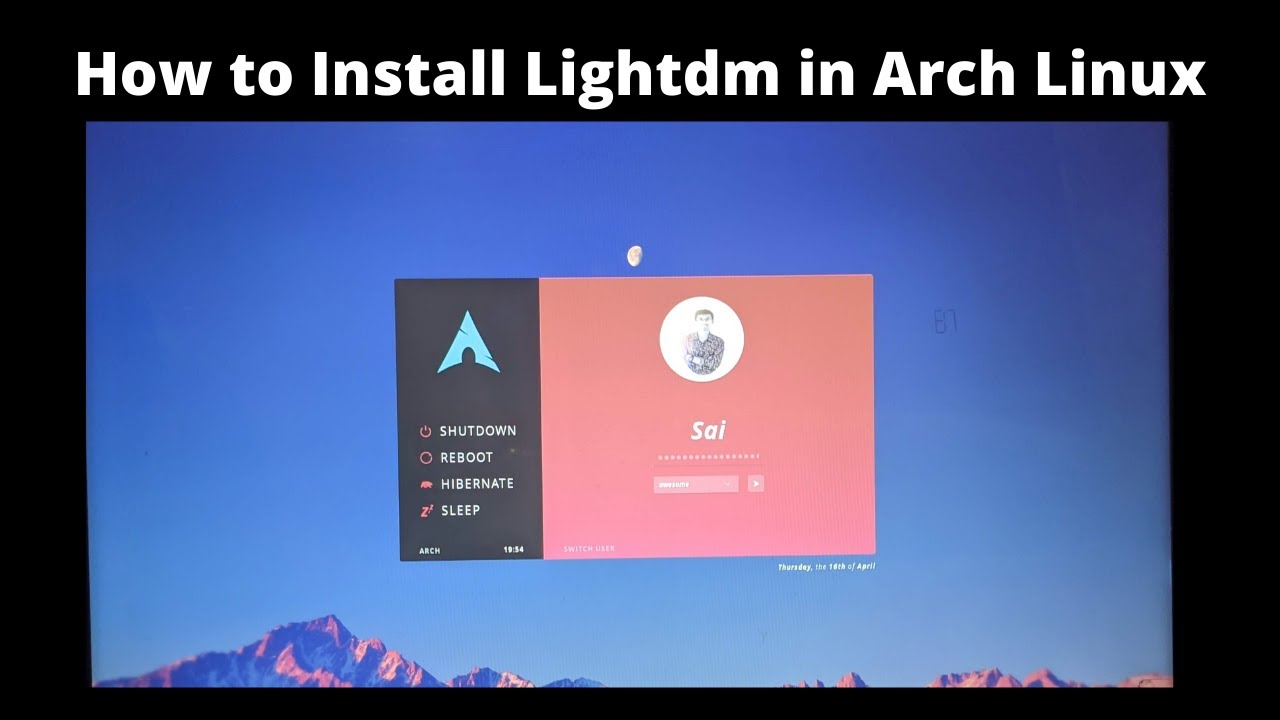
So, to start off, open up your terminal and run this command to install LightDM:
sudo pacman -S lightdm lightdm-gtk-greeterThat should get LightDM installed on your system. Now, you’ll need a greeter. Don’t worry if that word sounds fancy; a greeter is just the thing that shows you the login screen. LightDM can use different types of greeters, like GTK, Webkit2, and Pantheon. For simplicity, I’m going to recommend the GTK greeter because it’s easy to configure and works well with most systems.
Once you’ve got that sorted, you need to enable LightDM to start automatically when your computer boots up. You do this by running the following command:
sudo systemctl enable *Now, just to be sure everything works, you can reboot your system:
sudo rebootWhen your system starts back up, you should see the LightDM login screen. It’s a clean, simple interface, and you can log into your desktop environment. No fuss, no mess. Just like you want it.
If you want to make things even more customizable, there are other greeters you can try. Some folks like the Webkit2 greeter because it lets you use HTML for the login screen, which gives you a lot of room to play around with. There’s also the Unity greeter, which looks like the one used in Ubuntu’s Unity desktop. It’s all about what you like and how much you want to tweak things.
One thing to keep in mind is that LightDM is designed to be flexible. It doesn’t matter if you’re using a lightweight window manager or a full-blown desktop environment, LightDM will work with them all. It’s pretty much the best of both worlds: lightweight and versatile. You can even use it if you’re running a multi-desktop setup, which is handy if you like to have different desktops for different tasks.
Some folks, when setting up LightDM on Arch, run into issues with starting it up after a fresh install. If that happens to you, just make sure that Xorg is properly configured and that you’re running LightDM with the correct permissions. Sometimes, you’ll need to run the following command:


sudo systemctl start *If everything’s configured right, it should start up without a hitch. And from there, you’re good to go. You’ll have a lightweight, fast, and customizable display manager that gets the job done.
In conclusion, if you’re tired of heavy display managers and want something that doesn’t slow down your system, LightDM is a solid choice. It’s simple to set up, works with many desktop environments, and is flexible enough to meet your needs. Whether you’re a beginner or a seasoned Arch user, it’ll serve you well. So go ahead and give it a try—you won’t regret it.
Tags:[LightDM, Arch Linux, Display Manager, GTK Greeter, Webkit2, Pantheon, Linux, Lightweight Display Manager, Install LightDM, Linux Greeter, Customize Login Screen]



